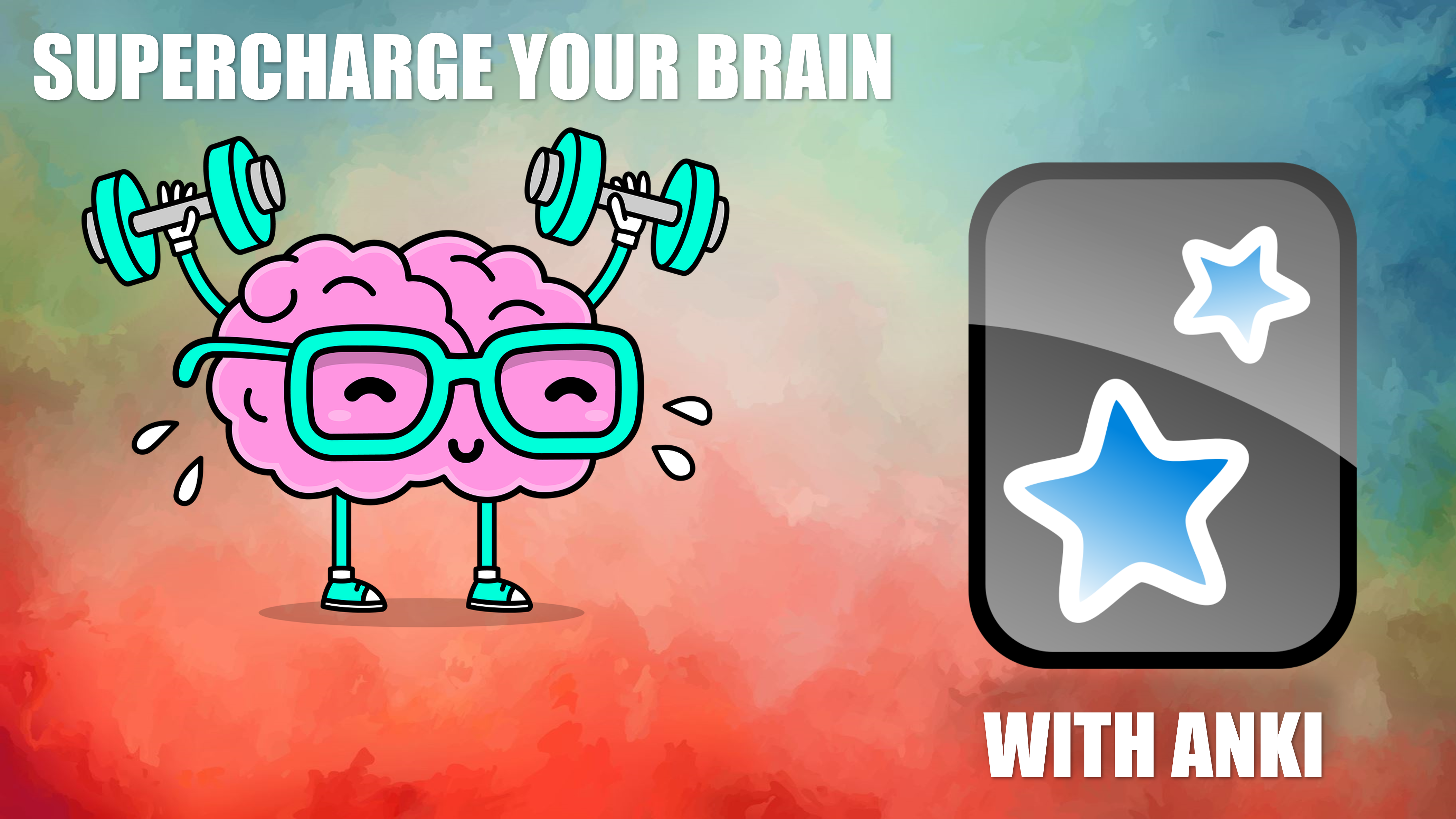This is it! This is what you need to know to make effective and efficient Anki cards to help you memorize new vocabulary. The information here has been tried and tested by many language learners like you and proven useful. If you are wondering how to get started with Anki or improve how you use Anki in your vocabulary memorization, you are in the right place! This is the begginers guide to making Anki cards for vocabulary.
What is Anki?
Go ahead and skip this if you already know what Anki is. Anki is a program that helps you memorize things by testing you on them according to a mathematic schedule. You make “flashcards,” and Anki will show you your flashcards when it thinks you need to be reminded of them. You then give each flashcard a score for how well you remembered it, and it will hide the card until next time.
So, the cards that you know very well, Anki shows you very rarely. It doesn’t want you to waste time reviewing what you definitely know! But the cards you struggle with, it will show you often, because it knows you need to review it more to remember it.
The result is efficiency. All of your vocabulary in one place, with a mathematical formula deciding what you should study next, where you spend time where you need it and save time where you need it, and where nothing ever gets lost! You can say goodbye to vocabulary lists and handmade flashcards and any other thing you use to memorize words. Anki vocabulary cards are the ultimate solution!
Oh, and it’s free! (But in hindsight, I’d pay $300 for it!) So you need to start by getting an Anki account.
How do I Get an Anki Account?
Getting an Anki account is free and easy. Go to AnkiWeb and click “Sign Up“, give your email account, and choose a password. They will send you an email for verification, and you just have to click on the “verify email” link to finish your setup. You can see what the process looks like here:





Now that you have an account, you will be able to sign into the account on your computer and your phone, and even any other computer in the world connected to the internet through AnkiWeb, and review your words!
How Do I download Anki?
Anki is easy to get. Here are your options:
| System | Location | Price |
|---|---|---|
| PC | Anki’s Website | free |
| Mac | Anki’s Website | free |
| Android | Google Play or Softpedia or APKPure or even GitHub | free |
| iPhone | App Store | $24.99 |
| Linux | Anki’s Website | free |
| Web | AnkiWeb | free |
But before you go download anything! If you want the cards you make to sync across your devices and be backed up online, you first have to start with the desktop version (PC, Mac, Linux). So, if you’re on your phone, you should grab your computer right now and download it there.
The desktop version is the main program, with the phone and web versions being convenient companions for you to study your vocabulary Anki cards on the go. Making new cards is infinitely better on the desktop version because computers are made for work, producing things, while phones are made for play, consuming things. If you want to study like a pro, you’ll have to get out your computer to get started. When you review, though, your phone is actually better!
How Do I Get the Desktop App?
The desktop app is easy to download and install. You can find the right download for your system by clicking the link in the table above.
Once you download it you can click on it to install. There are no difficult decisions to make, just install it. Once it’s installed you can open it by clicking the icon on your desktop or by searching for it on your computer.
Follow the pictures below for help if you need it:






How do I Make my First
Deck?
Great news! You don’t have to! I already made one for you to start with. (But if your really want to, just click the “Create Deck” button.) Yes, my deck only has 2 vocabulary words, but that doesn’t matter. It’s only there to help you get started. You anyways need to be studying your own vocabulary flashcards with Anki!
So all you have to do is import this deck I made, and you are good to go. What’s in the deck? Just 2 note types, each with 1 word. I did this so you don’t have to make your own note types and you can make your own cards by using made easily!
- Download the ESL-tree English Vocabulary Starter Deck
- Open Anki
- Select “Import File”
- Select the “English Vocabulary” file and “Open”
- Wait, then click “Close”
Here is a picture guide for you:




How do I Make my First Card?
Let’s say you just learned the word “vase” and want to remember it forever. You need to make an Anki vocabulary card! This will be easy if you imported the ESL-tree English Vocabulary Starter Deck.
In fact, I only made the deck to help you make cards easier. Without it, you’d have to go through around 50 steps that you don’t understand, and neither you nor I have the time for a step-by-step guide for that. So, with that deck imported, here is how you make new cards.
- Click “Add”
- Select the type
- Choose “English Vocabulary – L/S” or “English Vocabulary – R/L/S”
- Select the deck
- Fill in the fields
- Click “Add”
If you need a hand, here is a step by step picture guide:











How do I review?
Reviewing is the best part! You should review once a day, and it will take you only a few minutes (unless you add too many cards at a time).
- Choose the Deck to review
- Click “Study Now”
- Look at the card and:
- If it’s a picture card, say the English word.
- If it’s a listening card, imagine the meaning.
- If it’s a reading card, say the English word and imagine the meaning.
- Click “Show Answer”
- Choose how right you were:
- “Again” means you couldn’t remember the answer.
- “Hard” means you thought of the answer but you weren’t sure.
- “Good” means you thought of the answer, and you knew you were right.
- “Easy” means you got the answer instantly and knew you were right.
- Continue until you finish!
Reviewing is very simple and rewarding. You get to see all of your hard work in front of you, and you can see your vocabulary improve. The most important thing is to click on the right buttons. If you have a word that is too hard, but you click “easy”, you won’t be able to review that word enough.
On the other hand, if it’s too easy, and you choose “hard” or “again”, you will only make yourself practice again and again the same words that you already know. You have to move on. You have to trust Anki to show you the word later, because it will! Anki doesn’t forget words, and it doesn’t forget what words you need to review.
Summary
If you followed all of the steps above, you are ready to begin a journey of never forgetting things again. You will be amazed how, if you just put in the time and effort to make good cards with quality images and audio and then review thoughtfully every day, you will remember more and more English vocabulary.
Anki is the best memorization tool there is for language learners, which is why I’ve been using it to memorize all of my new Chinese and Korean words ever since I first heard of it. So if you aren’t using Anki for English vocabulary memorization, you have to start now.
If you need any more help, or would like to read how Anki works in your own language, see their official manual.
Now get out there, get making Anki vocabulary cards, and get memorizing!